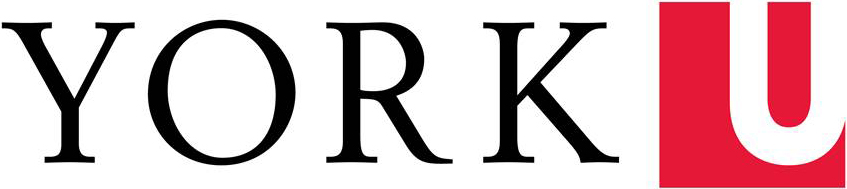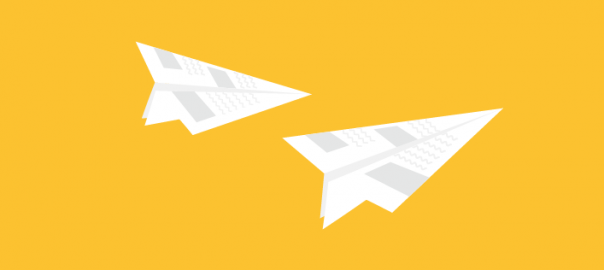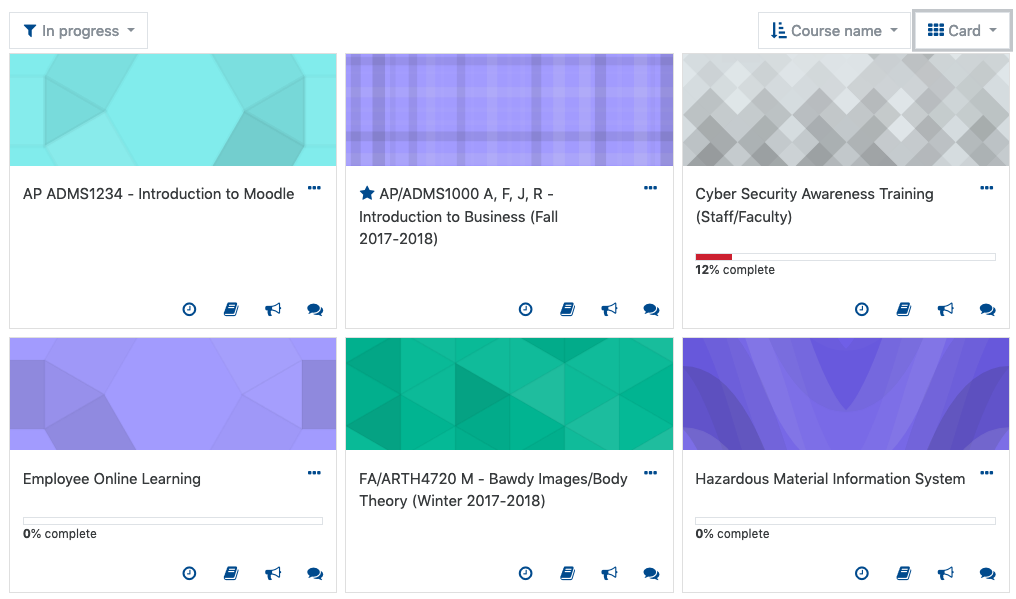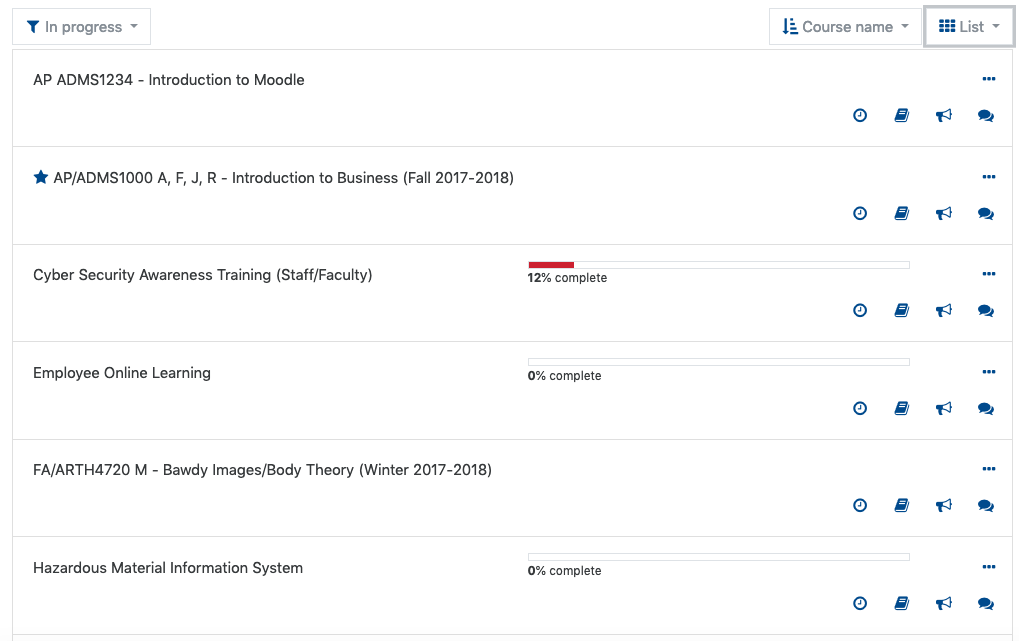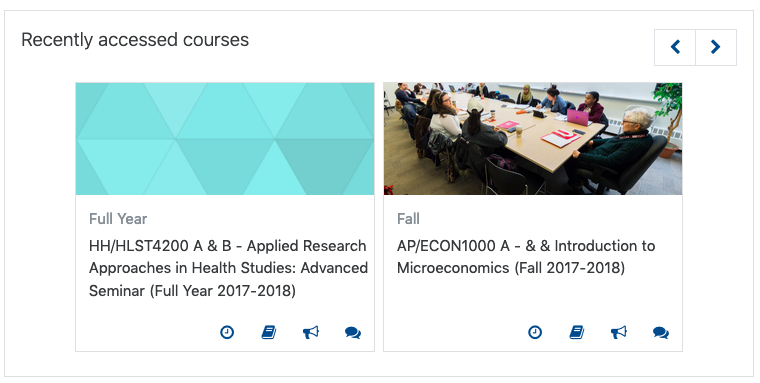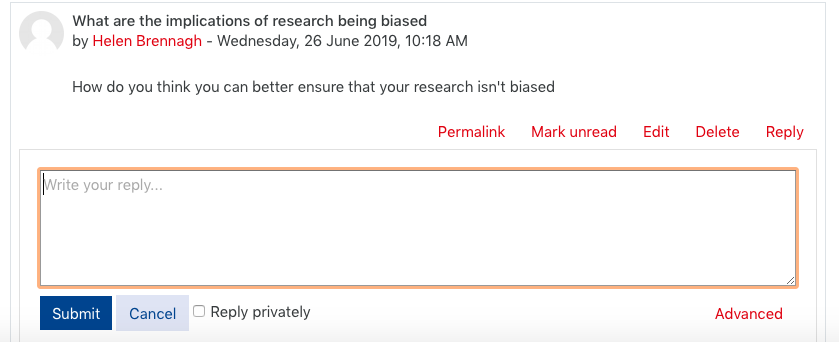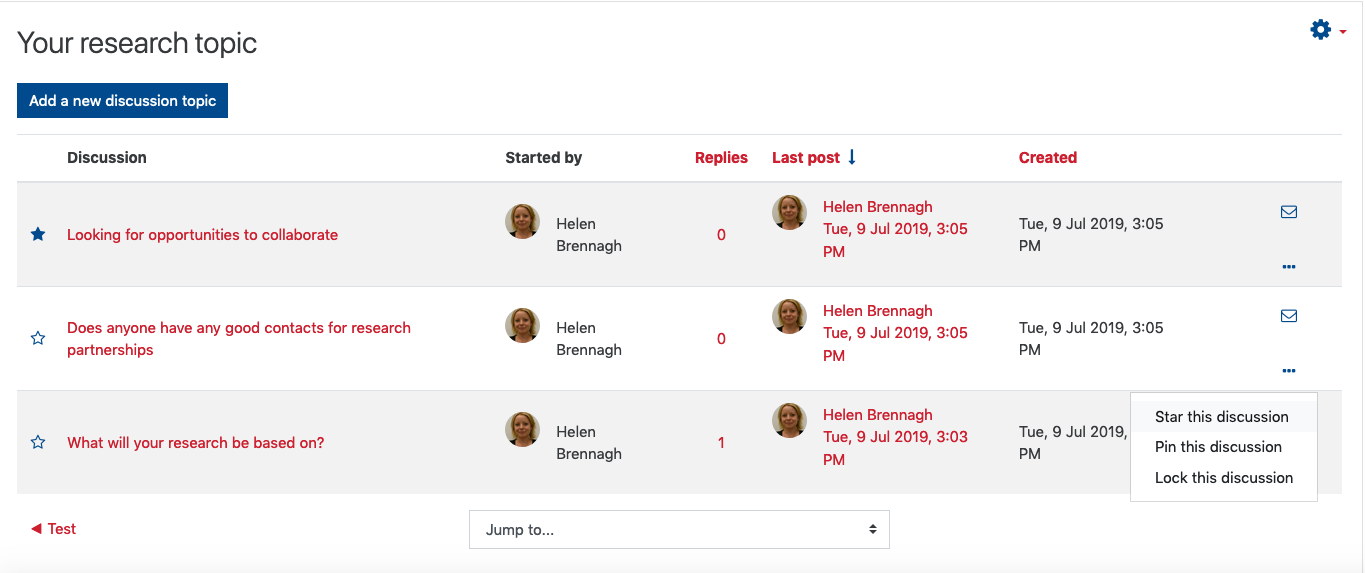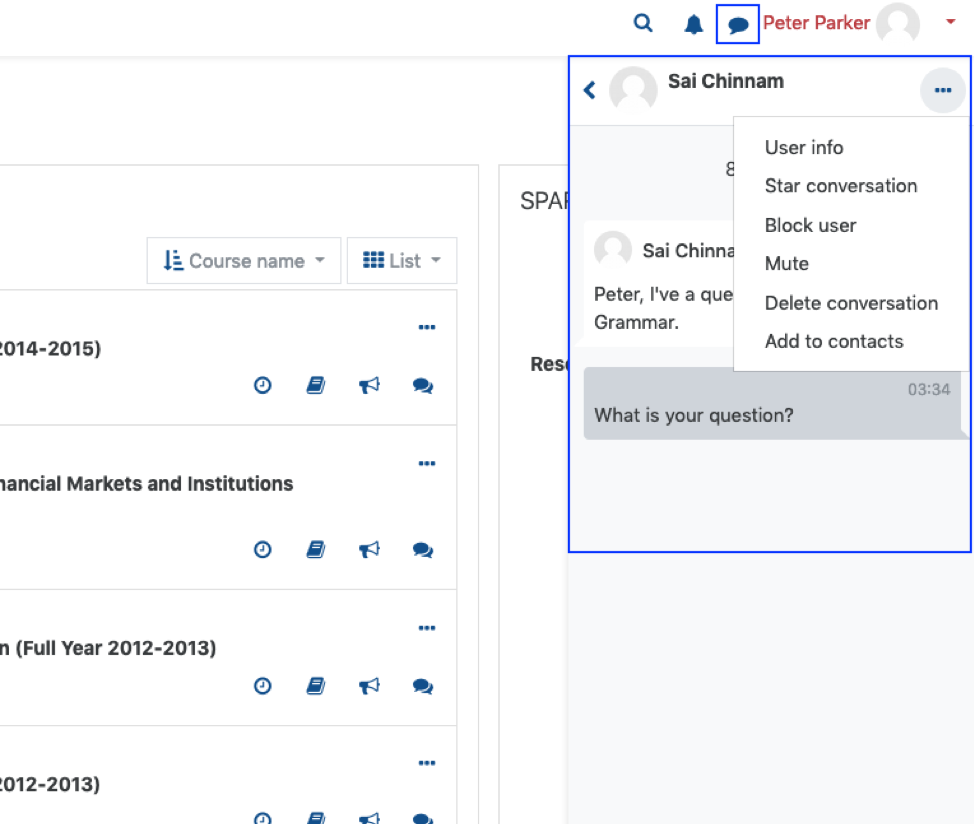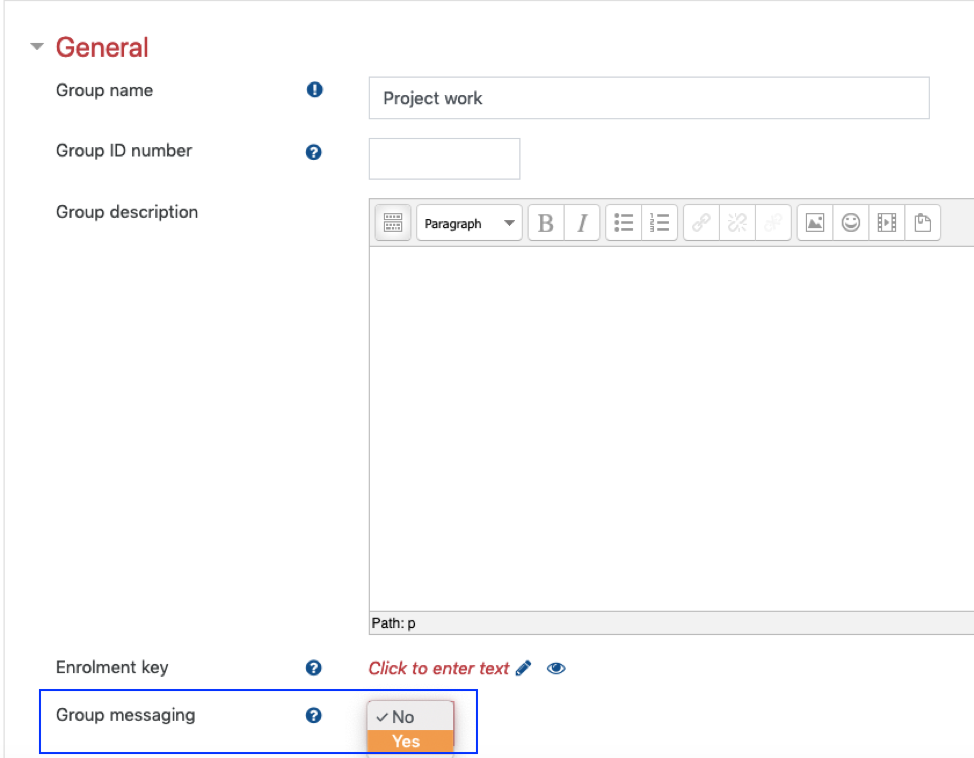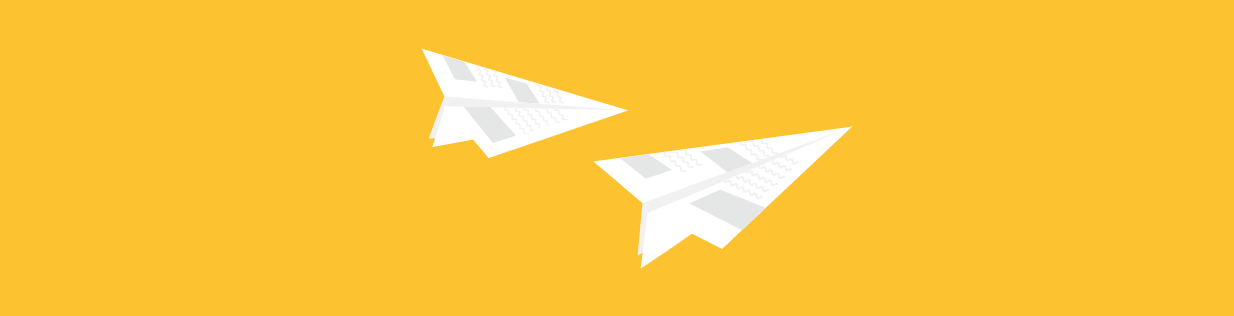
Changes to your Dashboard, Forums and Messaging
July 24, 2019
We've been doing a lot of work on Moodle over the past months, here we've rounded up the most important and exciting changes coming on August 19th.
Changes to your Dashboard
We've revamped the dashboard to give you easier access to your courses and flexibility to organize and display your dashboard in a way that makes sense to you. Using a combination of filters and display options you can find a view that works best for you.
Course overview
Your Course overview block gives you access to all of the courses you are assigned to. It has some built in features to help you organize your courses in a way that works best for you.
The menus at the top will allow you to customize your course display.
- Use the filter icon
 to show all your courses or only those that are In progress, Past or Future. You can also star and hide courses and use the filter to display only those.
to show all your courses or only those that are In progress, Past or Future. You can also star and hide courses and use the filter to display only those. - Use the course sort menu
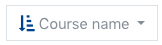 to sort your courses by Course name or by Last accessed
to sort your courses by Course name or by Last accessed - Use the display menu
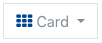 to jump between different views of your course
to jump between different views of your course
Card view
List view
Recently accessed courses block
The Recently accessed courses block allows you to quickly jump back into a course you've recently been in, it is located by default under your Course overview block.
Other tips to organize your courses
You can star courses to and hide them from your view using the elipses ![]() on your course card. You can then use the filter to view only starred or hidden courses.
on your course card. You can then use the filter to view only starred or hidden courses.
Alternatively you can customize your dashboard to add a Starred course block to get a quick view into only those courses. We'll be taking a deeper dive into how to customize your dashboard in a later post so stay tuned.
Discussion Forums
You’ll be able to save some clicks by just clicking reply and typing your message inline on the same screen.
You can add a star to a post to keep it at the top of your discussion list and Instructors have the ability to manually lock discussions and reply to messages privately.
Messaging in Moodle
The messaging interface has had an overhaul, it's had a good clean up and includes the ability to star, mute and delete conversations.
And as an Instructor, if you have a group set up in your course you can also set up group messaging spaces for your students to chat.
Want to see what this all looks like?
You can head over to https://preview.moodle.yorku.ca to get a sneak peek into these changes.